TTG_Capture's Gamerscore Modding Tutorial!Hey guys you might have saw my tutorial on how to mod your gamertag, now I will show you how to mod your gamerscore!First of all, you will need the following programs:
Xport360:
http://uk.codejunkies.com/support_downloads/Setup_XPort_360_v2_12.zip
Profile Editor:
http://rs677.rapidshare.com/files/272407120/Profile_Editor_2.0.zip Step 2: Plug your hardrive to your computer via transfer cable.
Step 3: Open Xport 360. If you are using Vista or Windows 7 you must run as administrator.
Step 4: Once you open up xport, there should be a screen asking which device you wish to connect. Click your hard drive and then open.
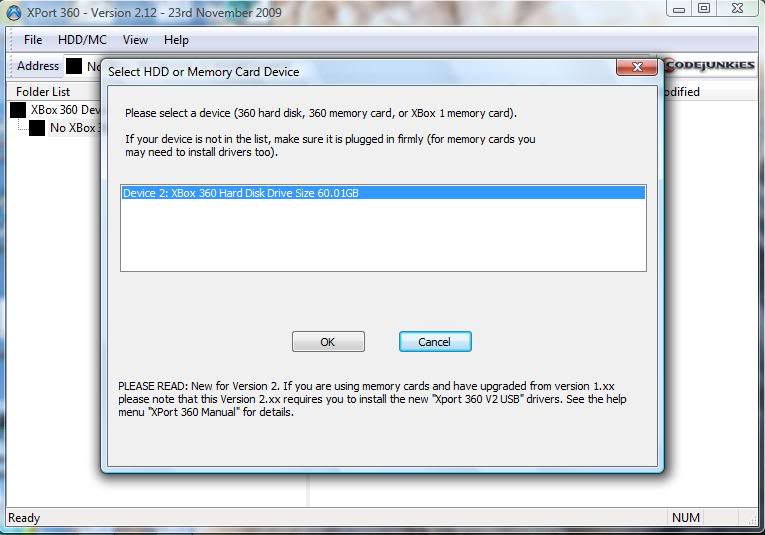 Step 5:
Step 5: Click Partition 3 and then content, and wait a while, it may take longer to load depending on the size of your hard drive.
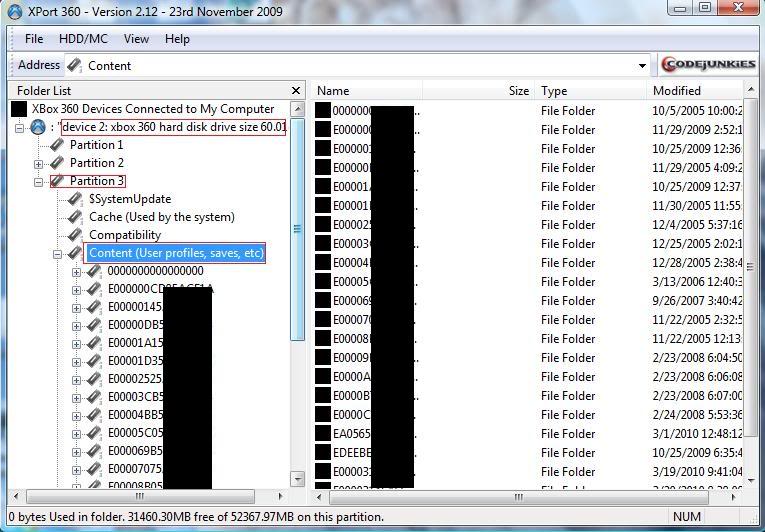 Step 6:
Step 6: This is the most tricky part. You need to find your account. When you click each of the profiles in the content page, the games played on that profile will pop up, showing how many games have been played. Your main account will obviously have the most games played.
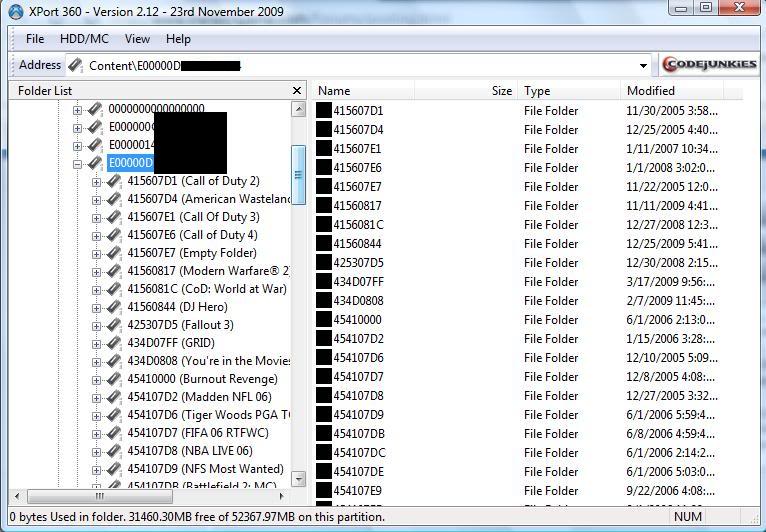 Step 7:
Step 7: Next, find the dashboard data file.It is called FFFE07D1 (See picture below). Once that opens, click the 00100000 file. Then look to the right, drag the file like mine highlighted in the green box to the desktop.
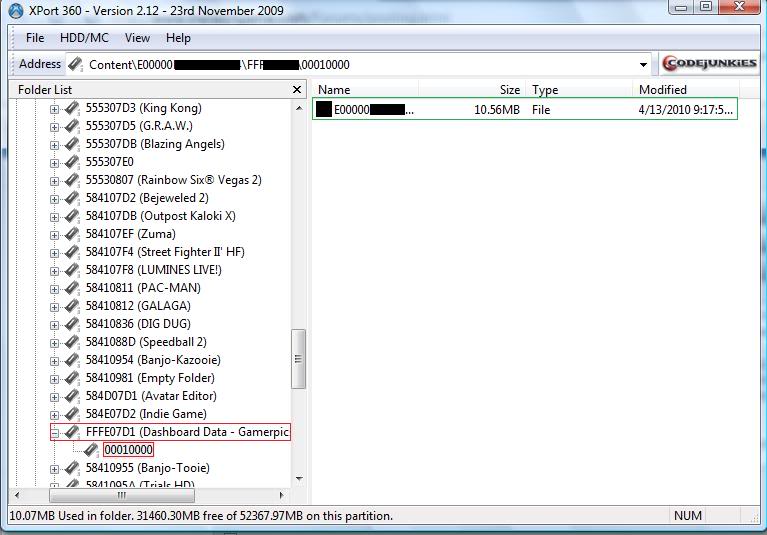
For now, you can minimize Xport.
Step 8: Now, go ahead and open profile editor. If you are running windows 7 or vista, you must run as administrator.
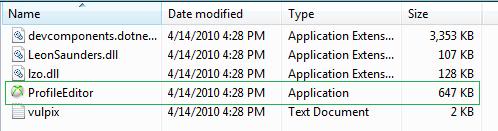
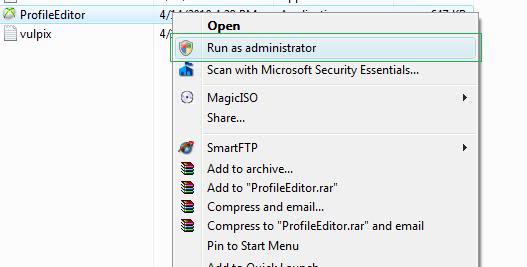 Step 9:
Step 9: Click open, and open your profile off of the desktop that you got from Xport 360.
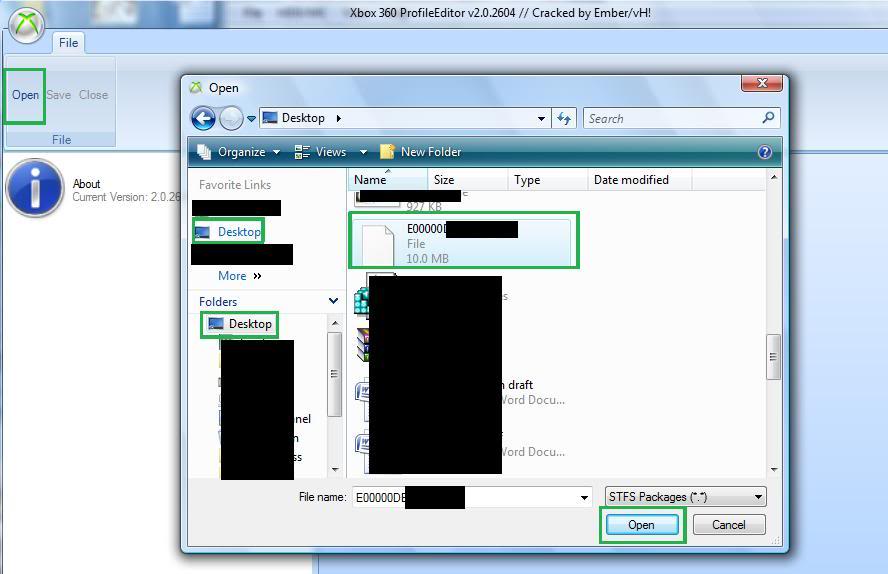 Step 10:
Step 10: It may take a minute to load, do not open it anymore, be patient. Now, select the game you wish to mod the achievements unlocked.
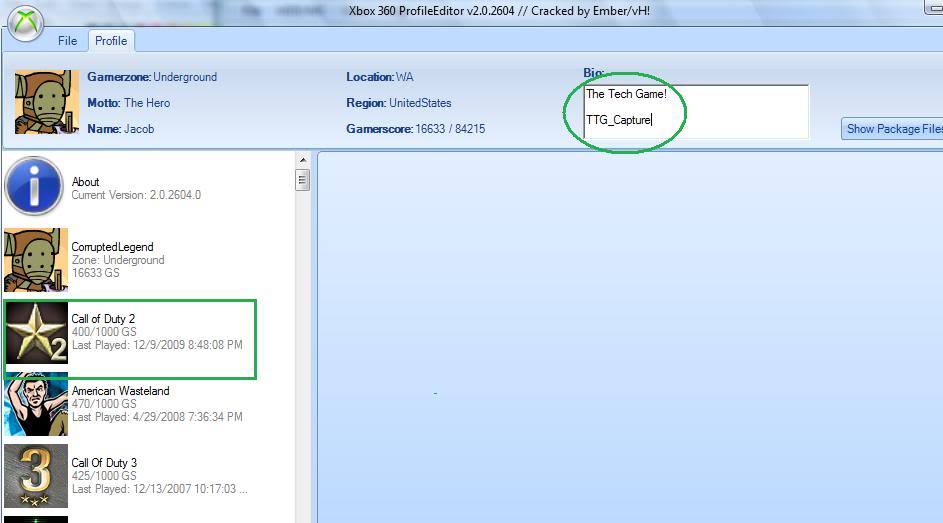 Step 11:
Step 11: Pick the game, I used Fifa '09. All of the games achievements will be shown on the right.
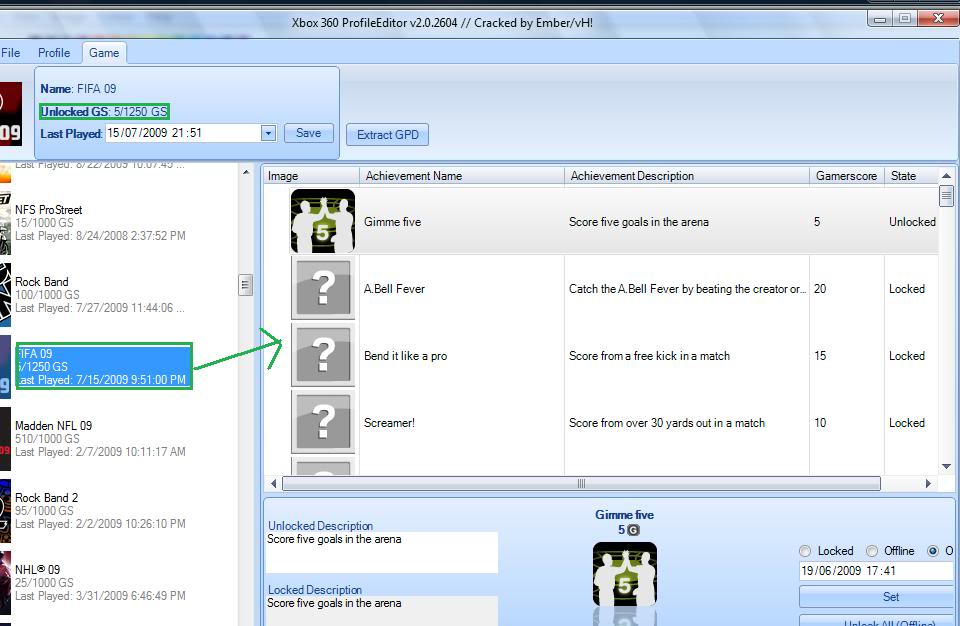 Step 11:
Step 11: Now, select the achievment you wish to unlock. Select it, scroll down, click
OFFLINE, and then click set. You have now unlocked this achievement. Do this as man times as you wish until you get your desired gamerscore and achievements unlocked. The only reason to select online, which is to the right of the selection offline (cut off in picture), is if you are unlocking a online achievement for a game like Halo 3. I never recommend unlocking all achievements to ANY game, unless you are missing one or two. Also, if it is an achievement for a DLC you do not have, do not unlock it. One last notice, you can't unlock the vidmasters for Halo 3 and get recon. It will not work!
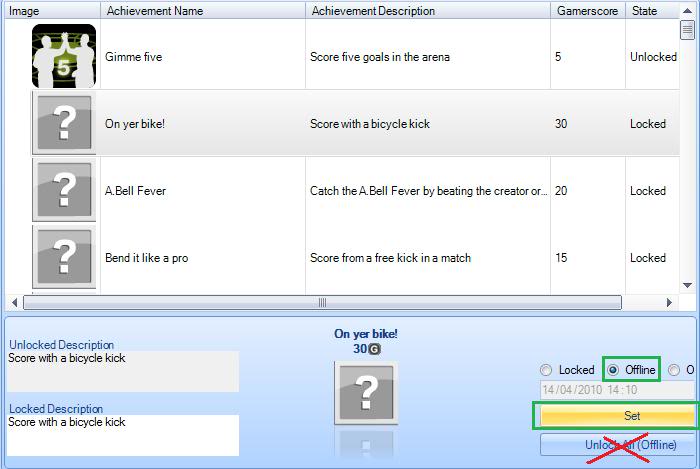 Step 12:
Step 12: Click the save button and the save file will replace the one on the desktop.
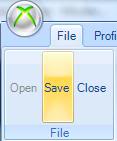 Step 13:
Step 13: Finally, drag that profile back onto where you got it from on Xport. When prompted to overwrite it, do it.
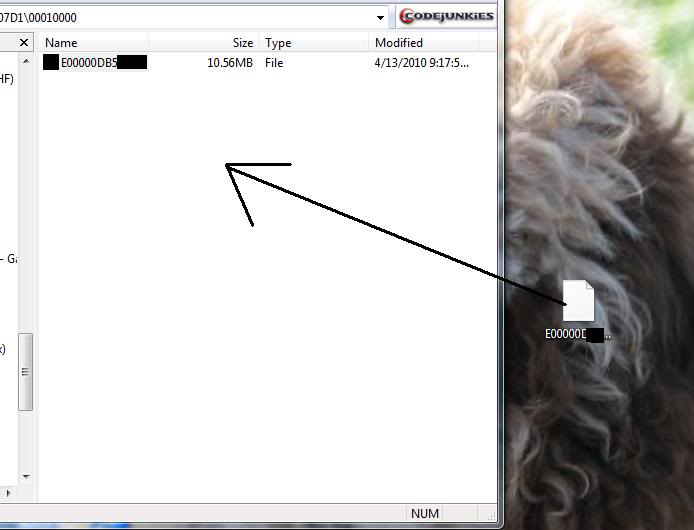 Now You are done! Enjoy your modded profile!
Now You are done! Enjoy your modded profile!
Any questions, comments, concerns, PM me!Also please note: I am not responisble if you go overboard and get banned. That is your fault! 
